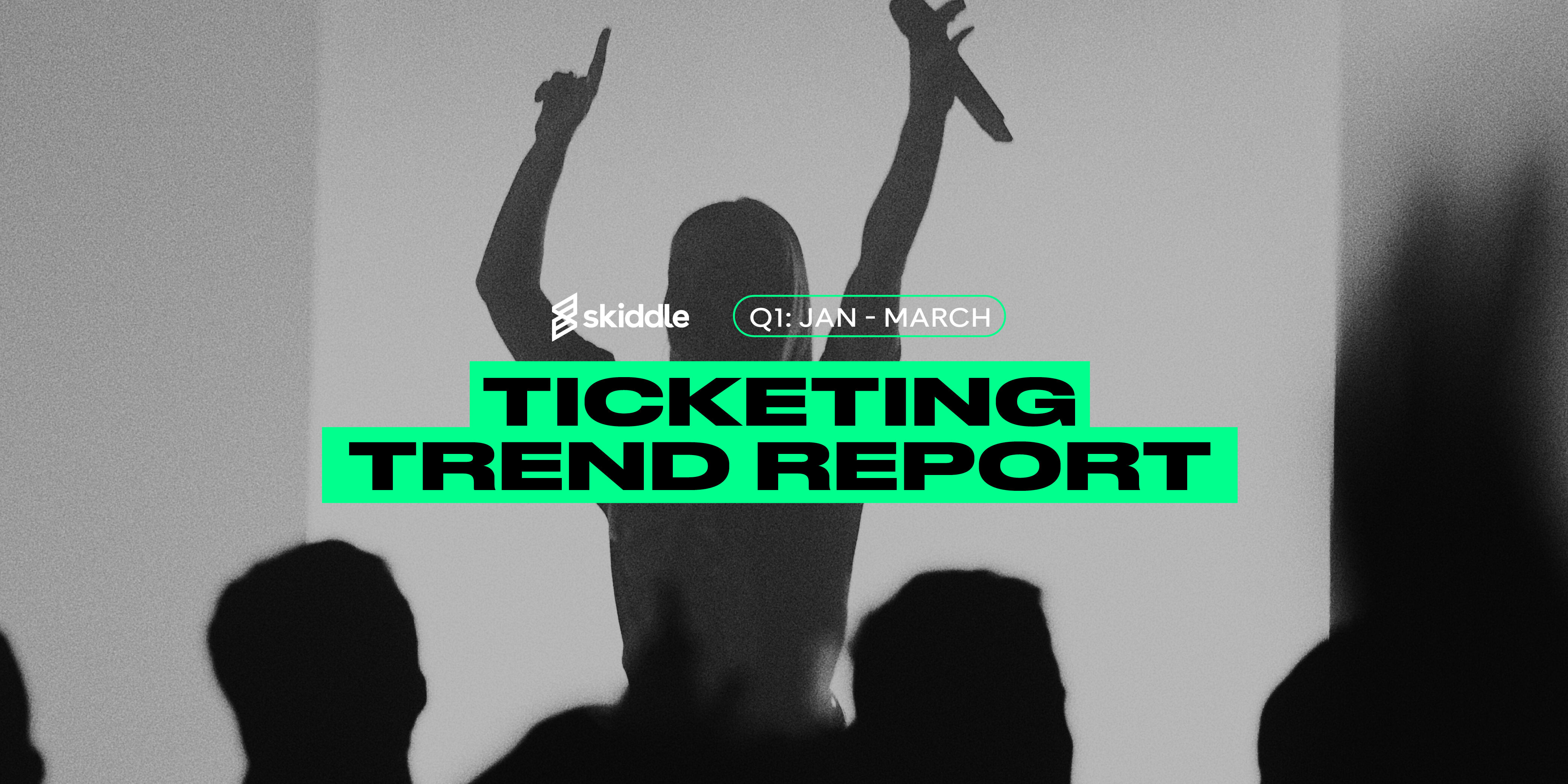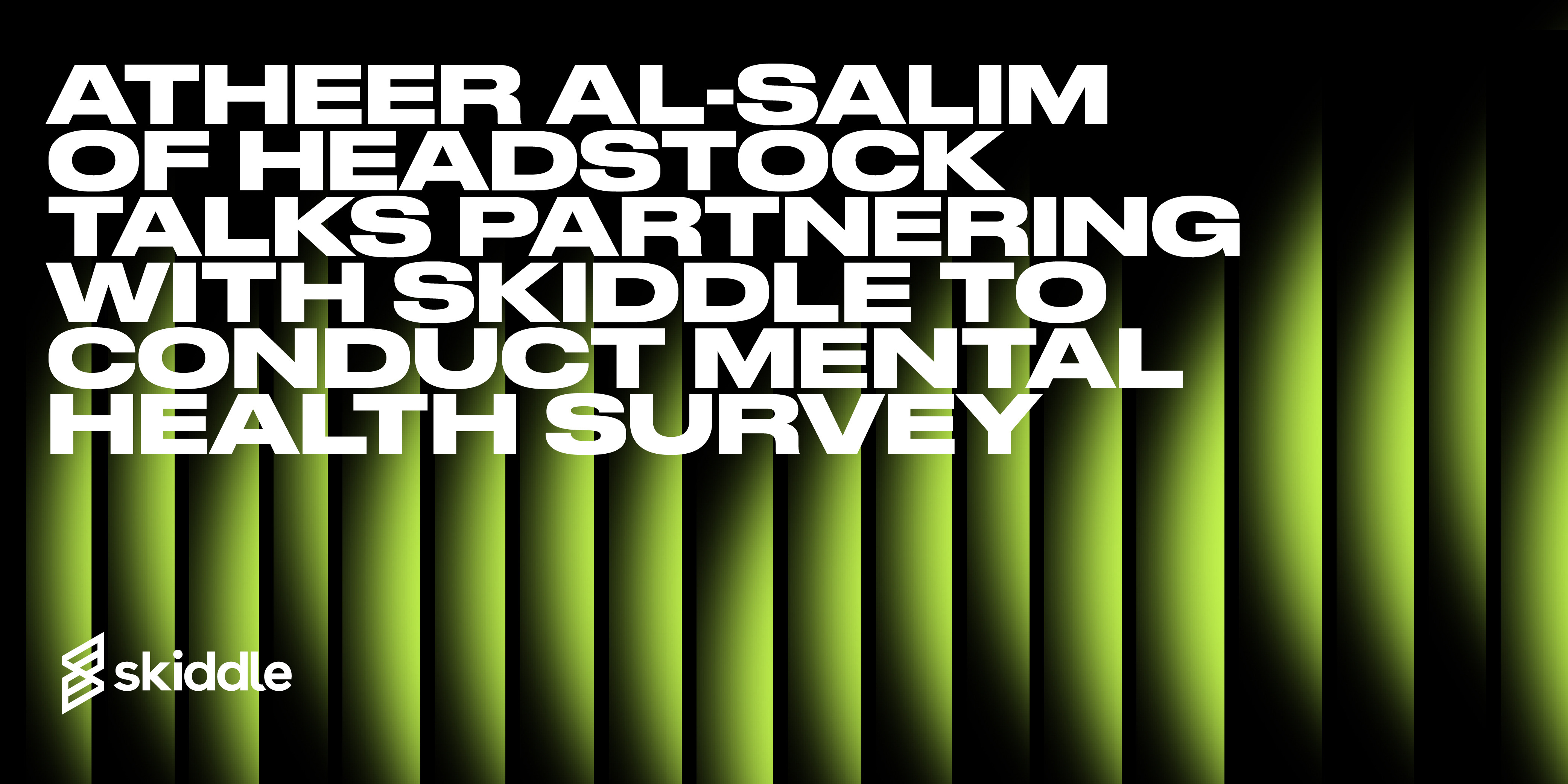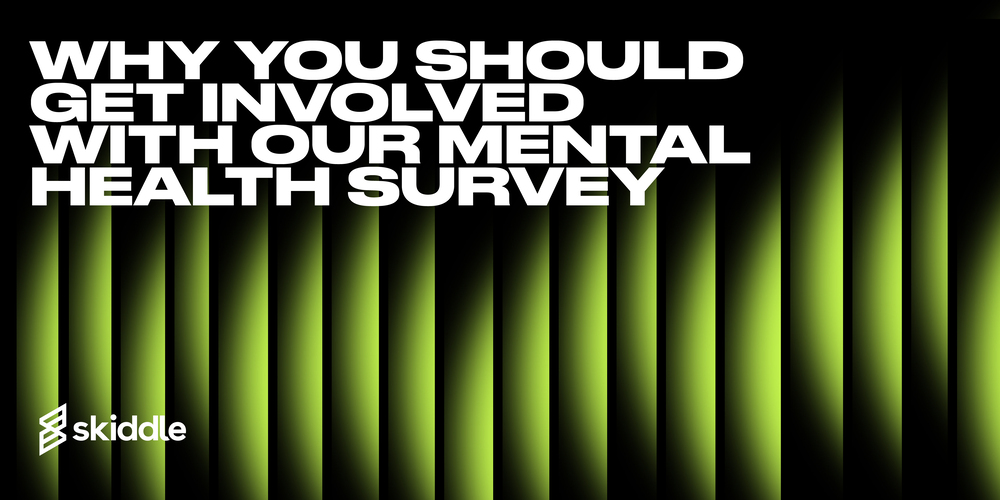- Skiddle News
Your Promotion Centre questions answered – February 2023
-
By Ryan Moss
- 24 Feb 2023
- 4 min read

When it comes to the Promotion Centre Blog, we keep one word in mind: value. It’s the basis of the content we produce. Across the articles, newsletters and guides, we want to provide a place where promoters can find information and gain inspiration.
If you use the Promotion Centre, you’ll be familiar with our Account Support team. They’re a great bunch based at our head office in Longridge, often the first port of call for promoters with queries about all things Skiddle.
So, this month, we got in contact with them and asked if they could compile your questions. We’ve worked our magic in the word processor, and these were the results. Every month, we’ll be publishing your questions. Think of it as a one-stop shop for your Promotion Centre needs, and read on to discover this month’s question.
Waiting list isn’t showing on my event!
Head to the Promotion Centre, click ‘View All Events’ and navigate to the event you want to enable Waiting List for. On the left-hand side menu, click ‘Manage Tickets’. A drop-down menu will appear, revealing the ‘Waiting List’ option. Click this and press ‘Enable’ in the box.
Click here for more information about our Waiting List feature.
I want to check what bank details are on my account currently and update them.
Head to the finance section on the left-hand side menu of the Promotion Centre. The drop-down menu will reveal the ‘Bank Accounts’ tab, which you can click to amend your bank details.
Click here for more information about updating bank details.
How do I add a private or passworded ticket?
On the Promotion Centre dashboard, click ‘View All Events’ and click on the event you’d like to set up a passworded or private ticket for. From here, click ‘Manage Tickets’ on the left-hand side of the menu, click ‘View Tickets’ and then click ‘Add Tickets’. Fill in the form with the ticket information. When you get to the ‘Advanced Options’ box, click the ‘Ticket Visibility’ box and select ‘Password Protected’.
Click ‘Add Ticket’ to create the ticket. You’ll be taken to the ‘Ticket Summary’ page, where you can scroll down and find your new ticket.
There will be a red lock icon next to the name of the ticket. Click on it and set your password.
Click here for more information on adding passwords to tickets.
How do I contact my customers with event information?
Click on the ‘Orders’ tab on the left-hand side of the dashboard and then click ‘View Orders’. All your order data will show in the table. The ‘Export’ button in the right-hand corner will give you all the data.
However, you can only use this data to inform customers. Sending customers marketing information this way is a breach of privacy.
Click here for more information on contacting customers.
I’m trying to copy an event, how do I do this?
Head to the Promotion Centre dashboard and click ‘Events’, which will reveal ‘View All Events’. Click the event you want to copy. Then, select ‘Manage Event’ and select ‘Copy Event’ from the drop-down menu.
Click here for more information on how to copy your event.
Got a question you need an answer to? Give us a call on 03333010301 or ask us a question over on the Skiddle Promoter Twitter account by clicking or tapping on the button below. Alternatively, you can also find a list of our most frequently asked questions over at https://help.promotioncentre.co.uk/