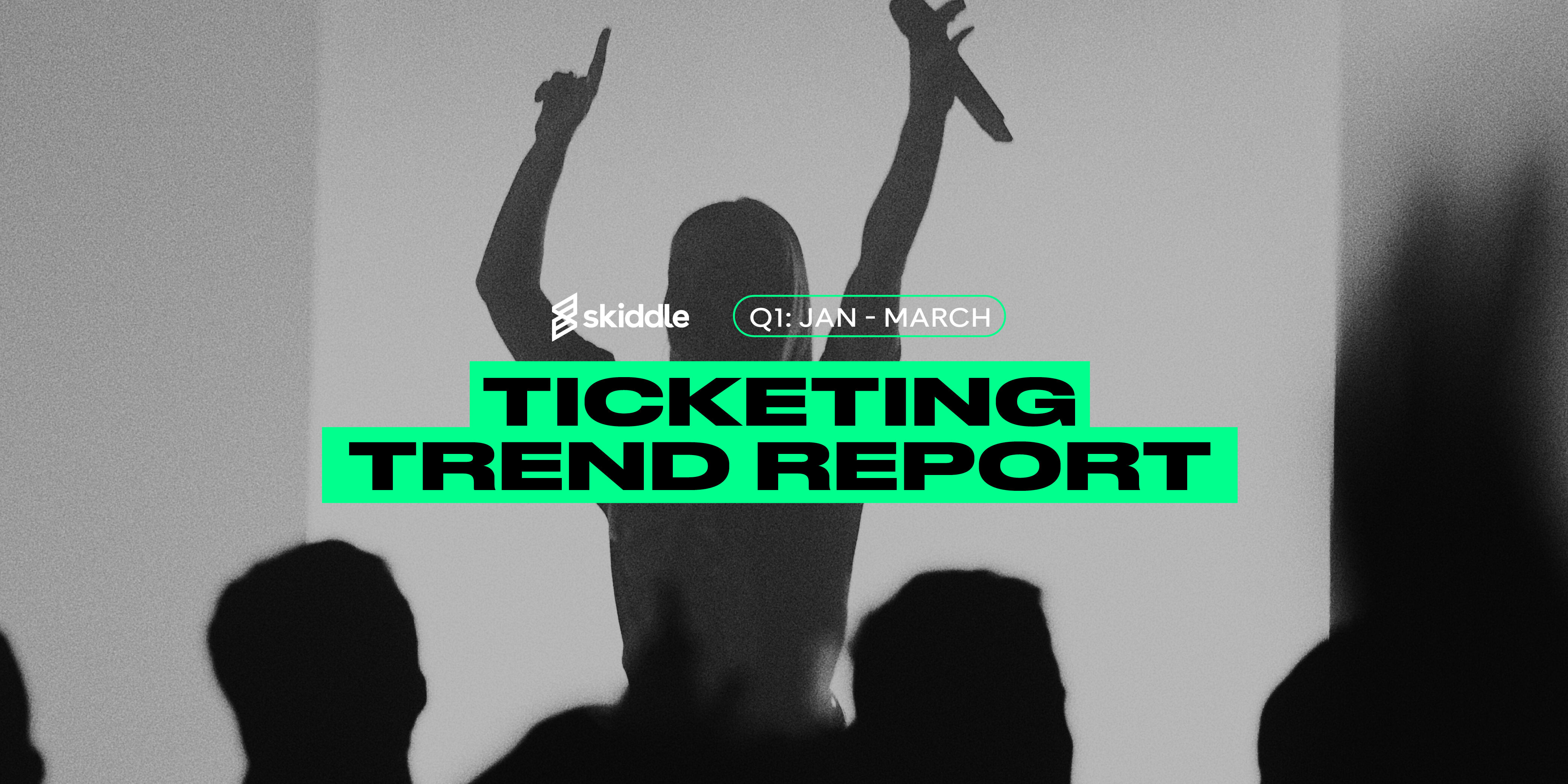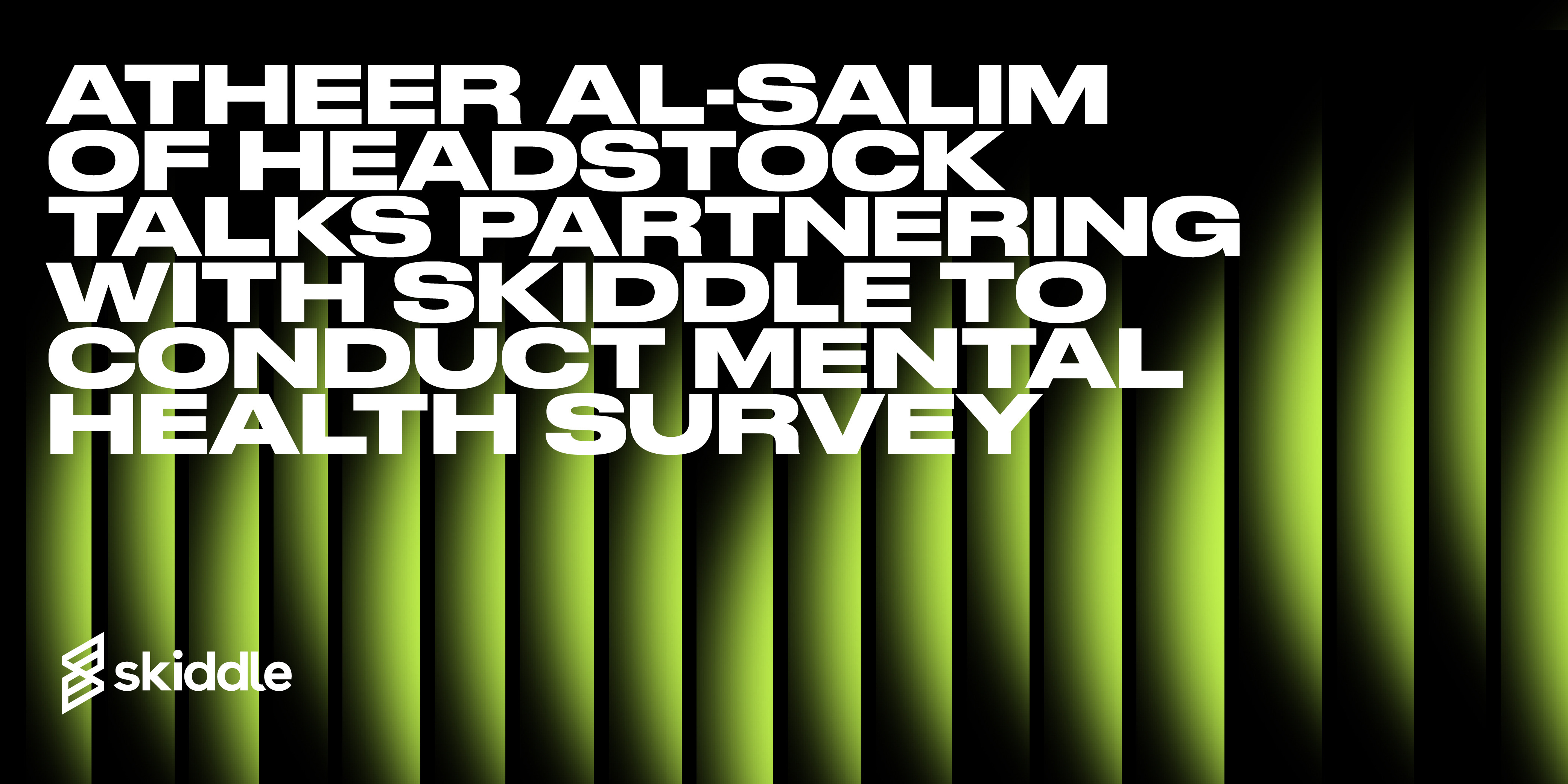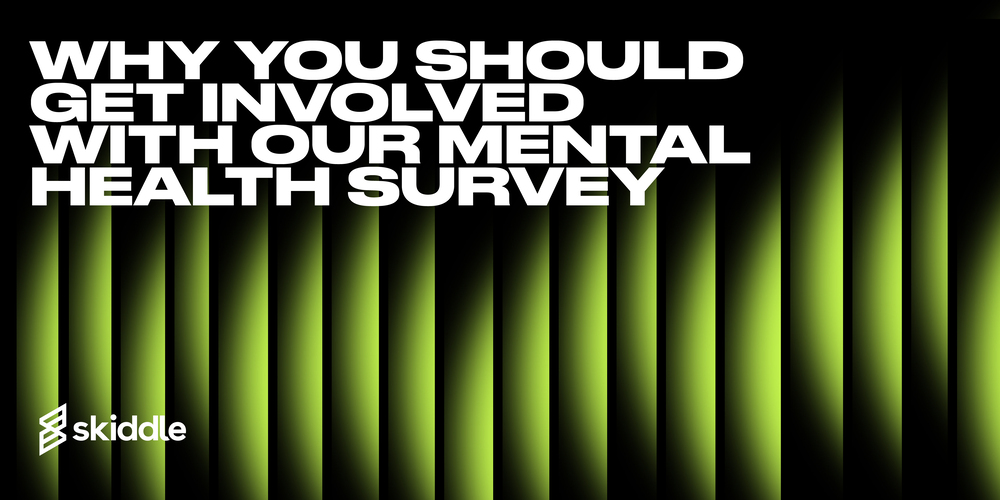- Behind the Scenes
10 ways Skiddle can ensure your New Year’s Eve events run smoothly
-
By Ryan Moss
- 24 Nov 2022
- 16 min read

The New Year’s Eve period is busy. When organising an event, you’ll likely be balancing many things. That means your event must be listed and optimised, and the event should run smoothly for both customers and promoters.
Skiddle’s tools can be used to ensure your New Year’s Eve event runs smoothly. In this article, you’ll find information on creating and optimising an event listing, how to ensure customers can sell tickets to other potential attendees, information on making the ticket-buying process fair for all and more.
Listing your events
For customers, the starting point of an event is the listing. Here, they’ll find all the relevant information: performers on the night, start and finish times, genres and the ability to purchase tickets.
Skiddle’s Promotion Centre allows you to create a listing for your event. It’s free to set up, with an intuitive guide that takes you through the listing process. You’ll get the chance to telegraph your event to our monthly customer base of four million people and get your listing on any of our New Year’s Eve ‘Inspire Me’ pages.
To create an account, head to the ‘Add Your Event’ button in the top right-hand side of the Skiddle Promotion Centre website here. If you already have an account with us, click ‘Add New Event’ in the Promotion Centre as seen below.

In the Image below, you’ll be able to select the category for your event. If the event isn’t a club, gig or festival, there are options in the grey boxes.

The next step is to name your event and add a short description. Ensure all the details are correct and that the short description is over one hundred words. It’ll mean your event is eligible for Facebook retargeting.

Next, you’ll be able to enter the venue.

Section four lets you add date and time.

Then, we come to the ‘Additional Information’ section. This is where you can add all the important event details. Ensure they aren’t in all capitals, as your event could get flagged and the listing taken down.

The image below shows how to add age restrictions.

Then, tag the performers appearing at your event. If someone is following the performer, they’ll get a notification that the performer is appearing at your event.

Here, you can tag genres and brands to your event.

Next, upload some images to your event listing. Ensure that they are clear, don’t have too much text and aren’t cropped. This could lead to your event being flagged and taken down from our website.

Here, you can add tickets to your event. This section lets you name the ticket, set the price and allocation. Scrolling further down this page will allow you to enable a ticket to go on sale when another goes off, which we’ll cover in detail in the next section of the article.

Once you’ve added tickets, you’ll see the ‘Ticket Summary’ page. Here, you can add more tickets if you wish.

In the image below, you’ll be able to set your event to public, private or private passworded.

Then, confirm the details of your event. This is where you can check over anything you haven’t added, correct any mistakes and preview how the event will look when it’s published. You can publish the event, embargo it or save it as a draft.

Managing tickets
We showed you how to set up tickets for your event in the previous section of the article. However, advanced options are available and there are ways to configure tiered tickets.
In the Promotion Centre, head to ‘View All Events’. From there, scroll down and click on the event you want to edit. Next, look in the left hand side to find the screen shown below.

Setting up tiered tickets can contribute to a steady stream of sales over the event’s lifecycle. Ticket sales tend to spike when an event is first listed. You can take advantage of that by offering super early-bird and early-bird tickets to your customers. These are discounted tickets with a limited allocation, designed to generate excitement and drive early purchases due to scarcity. Everyone loves a deal, and customers will be more inclined to commit early if they can see you offering one.
The Promotion Centre allows you to start selling one ticket tier as soon as the last tier has gone on sale. This ensures the smooth running of early-release tickets, as you can configure the tickets and automatically set each one to start selling when the other sell out. You can also set when tickets stop selling, as seen below. There is no need to have to do anything manually.

The ‘Advanced Options’ button at the bottom of the tickets screen will open up a box of five buttons when clicked. Here, you can set a minimum and maximum purchase amount. This can be helpful when you promote a popular event where tickets are in high demand.

The maximum purchase amount can combat touts, as it stops people from buying up lots of tickets and selling them on at an extortionate price.
RapidScan
New Year’s Eve is a busy time, with many people arriving in and around the venue. It’s crucial to know who is entering and leaving, as well as the number of people inside the building. If you’re opening multiple entrances, you can plan your staff around how busy the entrances get.
When you’re planning an event, licencing officers and the authorities will require you to keep a close eye on the capacity of your event. Failure to provide figures on the number of people entering your event could mean the doors get closed.

In the worst-case scenario, the event could get cancelled. There is also the issue of safety. The welfare of attendees — whether the number is in the hundreds or the thousands — is your responsibility. The RapidScan app shows you how many people have entered per hour, the number of people yet to enter and a breakdown by ticket type. This ensures that you are clear on the number of people at the event, letting you deal with anyone attempting to enter without a valid ticket.
For example, someone may attempt to enter with their friend’s ticket. Their friend has already entered the event and sent them the barcode digitally. When the person without the ticket tries to enter, they will be denied entry, and you’ll know this because RapidScan will flag that the ticket has already been redeemed.
Using RapidScan ensures that the entrance process is as efficient as possible. The app lets you know the validity of the ticket, and tickets can be scanned in around one second.
RapidScan Box Office
In addition to making the entry process as smooth as possible for your attendees, you can also sell any extra tickets at the door via the RapidScan Box Office feature.
Ideally, your event will sell out before the doors open. But if not, there’s no need to stop selling tickets. It could be a way to take advantage of customers looking to attend an event at the last minute.
The RapidScan Box Office feature is located in the RapidScan app. You don’t have to download anything extra, so you can take care of the entry process and sell tickets at the door from one place.
Selling Box Office tickets is controlled in the Promotion Centre. Head to the Legacy Promotion Centre and click ‘Sell Tickets’ as seen below.

Then, click ‘View My Tickets’. This will take you to a page which shows the tickets you have on sale. Click the ticket name and you’ll be taken to a page that lets you edit the ticket. From here, click ‘Box Office ticket’, as seen below.

The RapidScan Box Office app works on iPhone or iPad, processing cash, card and Apple Pay with iZettle. This means you don’t have to turn away customers without cash, and the process of taking payments is digitalised, taking away the need to have to make notes of who has paid and change. All you need to take payments is the RapidScan app and a Bluetooth card reader, which can be purchased from Skiddle.
Skiddle Queue
The Skiddle queue makes ticket purchasing fair for everyone. No matter the customer’s location, the speed of their internet connection or the time they arrive before on-sale time, we want to ensure everyone gets the best chance at buying tickets to the events they love.
It helps manage demand and ensure customer satisfaction. Everyone is placed into an online waiting room, and if they arrive before on-sale time, each person is given an equal chance at being first in the queue. If a customer accidentally closes their browser while at the front of the queue, we’ll remember their place so they won’t lose their place.
If you’re promoting an event with high demand, using the queue can make the buying process fair for your customers and ensure everyone gets a chance to buy. It stops touts, too, who often use bots to buy up batches of tickets. By giving bots no advantage, they rarely appear, and we cancel any purchases they make immediately.
How does the queue work?
If an event is going on sale at 10am. We’ll be expecting a lot of demand, so our virtual waiting room will be enabled at 9:30am
Customers arriving at the event page from 9:30am will be placed in a waiting room, with a countdown timer informing them when the event goes on sale. This automatically refreshes to keep you informed of any changes.Once 10am approaches, we assign all customers who were in the waiting room, a random position in the queue. Anyone who joins late (after 10am) will be placed at the back of the queue.

We’ll then start letting customers through to pick their tickets. We’ll keep you updated as to how many customers are in front of you in the queue and the expected waiting time.
Once you’re at the front of the queue, you can purchase your tickets. You’re not given any time limit to select which tickets you want, but once you hit the checkout you’ll have 8 minutes to complete your information and card details. We permit one transaction per customer, but this can be for any number of tickets, up to the limit the event organiser has set.
Waiting List
Waiting List allows customers to add themselves to a ticket queue for sold-out events. We will reserve tickets released via the promoter or by Re:Sell for the Waiting List on a first-come basis; they’ll be notified instantly via email and SMS.
Once notified, customers have a fifteen-minute window to purchase the reserved tickets. If they don’t buy within this timeframe, the tickets will be offered automatically to the next person on the waiting list. Tickets left to be sold after everyone on the Waiting List has been notified will go on general sale to the public.
This process means that tickets are more likely to go to real fans, as they’ve been on the Waiting List. These people aren’t touts waiting for a chance to make a profit from your event. If you’re using Re:Sell, tickets will be allocated instantly to the next customer on the Waiting List.
Re:Sell
Re:Sell allows customers to return and resell their tickets to other customers without risk. When customers sell through unofficial channels, they’re at risk of not receiving the money from the buyer. If they are buying, they’re at risk of receiving fraudulent tickets. Re:Sell feature solves this issue. We’re the official ticket agent, so we can verify whether tickets are genuine. To prevent touting for profit, customers can only resell their tickets at face value.
Configuring Re:Sell for your New Year’s Eve event ensures no one loses out. Sellers will get the money if they can’t attend, and buyers have peace of mind when purchasing. They’ll know that a genuine ticket is on the other end. It also stops people from pricing out people who genuinely want to attend your event.
If you’ve already been remitted for resold tickets, a charge will be added to your account. This is for the the resold ticket(s) you’ve already been paid.
You’ll receive a new remittance for the new ticket sale. If they are the same amount, this will net zero. You’ll receive the difference if the new ticket is at a higher tier.
Remind Me
The Skiddle website and app allow customers to check out as a guest. User experience can make or break the ticket-buying process, so we’ve made it as smooth as possible for people to purchase.
Customers can sign in with their email and password, pre-fill their data from Facebook or check out as a guest. If the customer checks out as a guest, they’ll be asked for their email address, bank details and name. That means we can send them their confirmation, and if the event is paid, we can collect their money.
If the customer has a Skiddle account but has forgotten their details and password, they can use the guest checkout feature.
Got a question you need an answer to? Give us a call on 03333010301 or ask us a question over on the Skiddle Promoter Twitter account by clicking or tapping on the button below. Alternatively, you can also find a list of our most frequently asked questions over at https://help.promotioncentre.co.uk/